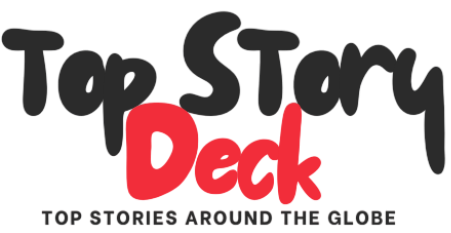Report: Microsoft’s latest Windows 11 24H2 update breaks SSDs/HDDs, may corrupt your data
How did your country report this? Share your view in the comments.
Diverging Reports Breakdown
Manufacturers release patch for SSD-related Windows 11 24H2 crashes
Windows 11 24H2 is causing system failures and Blue Screens of Death for some users. The main cause of the crashing issue is SSDs by Western Digital and SanDisk. There is a workaround to disable HMB in the Windows Registry. Microsoft has paused rollout of the update to affected systems. SanDisk and Western Digital have also released firmware updates that should fix the problem. If you’re experiencing this issue, use your SSD manufacturer’s download tool to download the latest firmware patches to address the problem, as of October 18, 2024: You no longer need to use the workaround below. You can now download an SSD firmware update that should resolve the crashed issue. This comes in the wake of several other issues caused by Windows 11 24h2, including driver-related crashes and undeletable update cache files.
Windows Latest reports that an issue in Windows 11’s big 2024 update is causing system failures and Blue Screens of Death for some users, with the main cause being SSDs by a certain manufacturer.
After installing Windows 11 24H2, computers running on certain models of SSDs by Western Digital and SanDisk have started crashing. This comes in the wake of several other issues caused by Windows 11 24H2, including driver-related crashes, undeletable update cache files, and dead internet connections.
Users have been sharing their experiences in a Western Digital forum thread, with the following SSDs known to be affected:
SanDisk Extreme M.2
WD Black SN770
WD Black SN770M
WD Blue SN580
WD Blue SN5000
The crashes only start happening after users update Windows to the latest version: Windows 11 24H2. After updating, affected users with these SSDs installed are hit with a Blue Screen of Death that shows a “Critical Process Has Died” error message.
According to Windows Latest, it’s currently assumed that these crashes are related to faulty memory drivers that can’t cope with the 200 HMBs (i.e., Host Memory Buffer) of these SSD models. (Both of these SSDs were also known to cause problems in the past with Windows 11 23H2, but for different reasons.)
What to do if you’re affected
Update as of October 18, 2024: You no longer need to use the workaround below. You can now download an SSD firmware update that should resolve the crashing issue. Use your SSD manufacturer’s download tool or visit your SSD model’s support page to download the latest firmware patches to address the problem.
According to user reports, this isn’t an issue that can be resolved by reinstalling Windows 11 or repositioning the SSDs, as neither has solved the problem. However, there is a workaround.
For now, here’s what you can do if your Western Digital SSD is causing Windows 11 24H2 to crash: disable HMB in the Windows Registry.
Note: Disabling HMB for all SSDs can negatively affect performance. However, it will keep the Blue Screen crashes at bay until Microsoft provides a fix.
To disable HBM in the Registry, follow these steps:
In the Start menu, search for registry and then launch Registry Editor from the search results. In Registry Editor, use the left sidebar to navigate to HKEY_LOCAL_MACHINESYSTEMCurrentControlSetServicesstornvmeParametersDevice. After selecting Device, you may or may not see HMBAllocationPolicy in the right-side panel. If you don’t see it, right-click on an empty spot in the right-side panel and select New > DWORD (32-bit) Value and name it as HMBAllocationPolicy . Double-click HMBAllocationPolicy and set its value to 0. Restart your PC.
Both Microsoft and Western Digital are allegedly aware of the crashing issue and are working on a solution, but neither has released any official acknowledgment or communication about it yet.
Western Digital releases fix for Windows 11 24H2 BSODs — users are strongly advised to update their SSD firmware
Western Digital finally solved the BSOD problem with its HMB-equipped SSD lineup. The culprit was a misconfigured HMB allocation, which was fixable through a minor registry edit. The affected users have been urged to update their SSD firmware immediately, straight from the horse’s mouth. However, that appears to be a stopgap solution rather than a permanent fix.. Samsung users were required to download a new firmware ASAP just last year, or their SSDs were on a certain track to failure, literally. If your SSD is on the aforementioned list, then the resolution is that you must update your firmware, which may result in a complete data loss.
Many reports sprung up on the Western Digital community forums about continuous BSODs on updating to the latest Windows 11 24H2 update. The culprit was a misconfigured HMB (Host Memory Buffer) allocation, which was fixable through a minor registry edit. However, since only WD and SanDisk NVMes were the affectees, it appears that there was an underlying problem in the firmware on some models, which are as follows:
Swipe to scroll horizontally Name Model Number Starting With Updated Firmware Version WD_BLACK SN770 NVMe SSD 2TB WDBBDL0020BNC, WDS200T3X0E 731130WD WD_BLACK SN770M NVMe SSD 2TB WDBDNH0020BBK, WDS200T3X0G 731130WD WD Blue SN580 NVMe SSD 2TB WDBWMY0020BBL, WDS200T3B0E 281050WD WD Blue SN5000 NVMe SSD 2TB WDBS3F0020BNC, WDS200T4B0E 291020WD SanDisk Extreme M.2 NVMe SSD 2TB SDSSDX3N-2T00 731130WD
If your SSD is on the aforementioned list, then the resolution is that you must update your firmware, which may result in a complete data loss. The process is simple and can be done in just a few minutes. We should also inform users that systems with affected models might be unable to update to the latest version of Windows 11 until the SSD firmware is updated.
Download and install the Western Digital Dashboard for Windows (macOS is not supported). If you are worried about the potential loss of data in the worst-case scenario, backup your SSD to another drive. In the Western Digital Dashboard, navigate to the “Tools” section to see if any firmware update is available. If so, click on “UPDATE FIRMWARE.” Once the update has been finished, you’ll be prompted to shut down your system. Once powered on again, the SSD firmware will have been updated.
It is pertinent to mention that the registry fix is still applicable. However, that appears to be a stopgap solution rather than a permanent fix. Admittedly, a large disclaimer stating the risk of losing your data is a jagged pill to swallow. However, this is not a first occurrence, as Samsung users were required to download a new firmware ASAP just last year, or their SSDs were on a certain track to failure, literally.
Windows 11 2024 Update (version 24H2) common problems and fixes
Windows 11 is getting a new feature update (version 24H2), and as usual, this means potential issues during and after the installation. Microsoft recommends upgrading to a new version of Windows 11 through the “Windows Update” settings, but sometimes this mechanism won’t work. In these cases, you can use the system troubleshooter feature and the storage settings to remove damaged or missing files.Get the Windows Central Newsletter All the latest news, reviews, and guides for Windows and Xbox diehards. Follow us on Twitter @WindowsCentral and @MauroHuculak for up-to-the-minute updates on Windows and the Xbox One and Xbox One Eruptions news, updates, and more. Back to the page you came from. Click here for more Windows Central news and reviews.”Windows Central” is a weekly, offbeat look at what’s coming next in the world of Windows, the OS and the gadgets that run on it. For more, see the weekly Newsquiz.
Even though Microsoft is gradually rolling out the Windows 11 2024 Update to devices known to have a good upgrade experience, this new version includes a slew of new features and changes that could cause different issues.
For example, you can encounter driver problems, compatibility issues, and even issues with existing features. Furthermore, since version 24H2 requires reinstallation, it’s possible to experience other issues related to the upgrade process rather than the new version.
In this how-to guide, I will share some of the most common problems and the different ways to resolve them as you jump from an older version to Windows 11 version 24H2.
Recent updates
When it’s time to upgrade to a new version, you may encounter problems related to the new feature update. However, it’s also possible to come across issues during and after the upgrade that are not related to the latest version of the operating system.
This guide outlines the troubleshooting steps for both types of issues.
Although Microsoft recommends upgrading to a new version of Windows 11 through the “Windows Update” settings, sometimes this mechanism won’t work.
Get the Windows Central Newsletter All the latest news, reviews, and guides for Windows and Xbox diehards. Contact me with news and offers from other Future brands Receive email from us on behalf of our trusted partners or sponsors
In these cases, you can use the system troubleshooter feature and the storage settings to remove damaged or missing files.
Update Troubleshooter
To fix the “Windows Update” mechanism to upgrade to version 24H2, use these steps:
Open Settings. Click on System. Click the Troubleshoot page on the right side. Click the Other troubleshooters setting.
(Image credit: Mauro Huculak)
Click the Run button for the “Windows Update” troubleshooter.
(Image credit: Mauro Huculak)
Click the “Apply this fix” option (if applicable).
Quick note: The option will only appear if, after running, the series of fixes and something else you need to repair.
Continue with the on-screen directions (if applicable). Click the Close button. Restart the computer.
Once you complete the steps, the feature update should apply successfully the next time you try to upgrade.
The error code 0xc1900223 refers to the problem downloading the update. You can fix this issue by trying to upgrade at a different time.
Error code 0x80073712
The error 0x80073712 indicates that installation files are missing or damaged. You can resolve this issue by deleting the temporary files and redownloading the feature update with these steps:
Open Settings. Click on System. Click the Storage page on the right side. Click the Temporary files setting.
(Image credit: Mauro Huculak)
Clear the current selections. Check the “Temporary Windows Installation files” or “Windows Setup temporary files” item. Click the Remove files button.
(Image credit: Mauro Huculak)
After you complete the steps, the system will download and try to upgrade to version 24H2 one more time.
While it’s not recommended to rush the upgrade, you should consider using the Installation Assistant if you have to install the new version.
Error code 0x800F0922
This error indicates that the computer is having difficulties connecting to the Microsoft servers to download the files, or that the system-reserved partition doesn’t have enough space.
In this case, you may have to use third-party software to change the reserved partition size. If the problem is the connection, you may want to disconnect from the VPN connection or wait for a later time to upgrade.
Setup troubleshooting
When using any of the available methods to upgrade, including the Installation Assistant and ISO file, if the setup appears stuck and results in the error code 0x8007042B or 0x800700B7 because of another running process, you have multiple ways to resolve this issue.
You must identify and terminate the process through Task Manager, clean boot, or remove a conflicting app.
Terminate process
To terminate a process with Task Manager, use these steps:
Open Start. Search for Task Manager and click the top result to open the app. Select the conflicting app or process. Click the End task button.
(Image credit: Mauro Huculak)
Repeat the steps (if applicable).
Once you complete the steps, you can proceed with the upgrade again.
Uninstall apps
To remove an app, use these steps:
Open Settings. Click on Apps. Click the Installed apps page on the right side.
(Image credit: Mauro Huculak)
Click the menu button for the app and select the Uninstall button.
(Image credit: Mauro Huculak)
Click the Uninstall button again. Repeat the steps (if applicable).
After you complete the steps, you can continue with the upgrade again.
Installation media troubleshooting
When using the USB bootable media to install Windows 11 version 24H2 and the setup fails, it usually indicates that some installation files are missing or damaged.
In this case, you must recreate the USB installation media or use another method, such as the Installation Assistant.
Media Creation Tool
To create a USB flash drive to install version 24H2, use these steps:
Open Microsoft download page. Click the Download Now button under the “Create Windows 11 installation media” section. Double-click the executable file to launch the tool. Click the Accept button. Click the Next button.
(Image credit: Future)
Select the USB flash drive option.
(Image credit: Future)
Click the Next button. Select the USB flash drive from the list.
(Image credit: Future)
Click the Next button. Click the Finish button.
Once you complete the steps, you can try the upgrade one more time.
Installation Assistant
Alternatively, if the problem persists, you can use another upgrade method, such as the Installation Assistant.
Open Microsoft download page. Click the Download Now button under the “Windows 11 Installation Assistant” section. Double-click the executable file to launch the tool. Click the “Accept and install” button.
(Image credit: Future)
After completing the steps, the tool will download and install the feature update.
Hard drive space troubleshooting
If you plan to upgrade to a newer version of Windows 11, you may also receive the error code 0x80070070 – 0x50011, 0x80070070 – 0x50012, or 0x80070070 – 0x60000. These codes mean that the device does not have enough storage to continue with the installation. Using the storage settings to free up space can fix the problem.
To free up space on your computer, use these steps:
Open Settings. Click on System. Click the Storage page on the right side. Click the Temporary files setting. Check the items to clear from the hard drive.
Quick note: When selecting the items, do not choose the “Windows Setup temporary files” or “Windows ESD installation files” options since these are the upgrade files.
Click the Remove files button.
(Image credit: Mauro Huculak)
Once you complete the steps, continue with the upgrade process. You can also try these other methods to free up even more space on Windows 11.
In addition, you may get the error code 0x80070002 0x20009 during the installation wizard, which indicates that the setup can’t find one or more of the setup files.
In this case, disconnect the external drives, except the USB installation media, and restart the process.
Drivers troubleshooting
If you encounter driver problems, you may receive the error code 0x800F0923 or experience a black screen.
Error code 0x800F0923
The error code 0x800F0923 can be a problem with an application, but it’s usually something wrong with the graphics driver.
If you’re getting this error and this is a known issue, the setup will give you more specific details.
When dealing with driver issues, the first thing you want to do is update the driver in question. You can try the latest update available from your manufacturer or the latest beta release, which may include a fix for the problem.
If you are unable to resolve the driver issue, you can uninstall the device before proceeding with the installation.
Also, the error code 0xC1900208 – 0x4000C also indicates a conflict with an application.
Uninstall driver
To uninstall a driver from your computer, use these steps:
Open Start. Search for Device Manager, and click the top result to open the app. Expand the branch category containing the device that is having issues. Right-click the component and select the Uninstall device option. Click the Uninstall button again.
(Image credit: Mauro Huculak)
After completing the steps, the feature update should install without issues.
Uninstall app
To remove a problematic app, use these steps:
Open Settings. Click on Apps. Click the Installed apps page on the right side. Click the menu button for the app and select the Uninstall button. Click the Uninstall button again.
(Image credit: Mauro Huculak)
Once you complete the steps, you can continue with the feature update setup.
Fix black screen
On Windows 11, a black screen can appear during and after an installation, and it can be due to a graphics driver or an error during the process.
You could spend the time to troubleshoot and resolve the issue, but the quickest way to deal with this problem is to roll back to the previous version of the operating system with these instructions:
Open Settings. Click on System. Click the Recovery page on the right side. Click the Go back button in the “Previous version of Windows” settings under the “Recovery options” section.
(Image credit: Mauro Huculak)
Click the Next button.
(Image credit: Mauro Huculak)
Click the Next button again. Click the No, thanks button.
(Image credit: Mauro Huculak)
Click the Next button. Click the Next button again. Click the “Go back to earlier build” button.
(Image credit: Mauro Huculak)
Quick note: The description of the button may be worded slightly differently.
After completing the steps, it would be a good idea to wait until a patch fixes the problem from Microsoft or the hardware manufacturer before upgrading again.
Error code 0XC1900101 troubleshooting
The error 0XC1900101 has at least seven different variants (including 0xC1900101 – 0x2000c, 0x20017, 0x30017, 0x30018, 0x3000D, 0x4000D, and 0x40017), and they indicate different problems during the upgrade alongside the error 0x80090011.
You can troubleshoot this error by disconnecting peripherals, freeing space, uninstalling apps and drivers, and repairing logical and physical errors.
Disconnect devices
If the problem is one of the peripherals (such as external drives, printers, Bluetooth devices, USB devices, and cameras), you can disconnect them from your computer to resolve the issue. After the upgrade process, you can reconnect the devices again.
Cleanup storage space
Updating Windows 11 to a new version usually requires around 20GB of storage. If the computer runs out of space during the upgrade, the system will pop one of the above errors.
In this case, you can use this guide to find the best tips to free up storage space on your computer.
Uninstall apps
When the problem is a third-party security program, you will most likely encounter one of the 0xC1900101 0x20017 or 0xC1900101 0x30017 error codes.
Usually, the easiest workaround is to uninstall the antivirus or any other security application until after the upgrade.
To temporarily remove security software, use these steps:
Open Settings. Click on Apps. Click the Installed apps page on the right side. Click the menu button for the app and select the Uninstall button.
(Image credit: Mauro Huculak)
Click the Uninstall button again. Continue with the on-screen directions (if applicable).
Once you complete the steps, you should be able to upgrade to version 24H2.
Update drivers
If the issue is a driver, you will likely see an error code that starts with 0xC1900101 or 0x80090011. You can always update the driver in question to resolve the issue.
It’s always best to use the manufacturer’s instructions when updating a device driver. If you can’t find them, you can refer to these steps:
Open Settings. Click on Windows Update. Click the Advanced options page on the right side. Click the Optional updates setting under the “Additional options” section.
(Image credit: Mauro Huculak)
Select the available driver update. Click the “Download and install” button.
(Image credit: Mauro Huculak)
After completing the steps, you should be able to upgrade without issues.
Repair installation
An error code 0xC1900101 can also indicate a problem with the current installation. In this situation, you can use the Deployment Servicing and Management (DISM) and the System File Checker (SFC) tools to repair the installation.
To fix problems with DISM and SFC, use these steps:
Open Start. Search for Command Prompt, right-click the top result, and select the Run as administrator option. Type the following command and press Enter: dism /Online /Cleanup-image /Restorehealth Type the following command to repair the installation and press Enter: SFC /scannow
(Image credit: Windows 11 upgrade fix with dism)
Once you complete the steps, the DISM command will repair the files of the local Windows image, and the SFC command will use the local image files to repair the current installation. (You can find additional instructions in my previous guide.)
Repair physical drive
You can also use the CHKDSK command to fix logical and specific physical errors on the installation drive with these instructions:
Open Start. Search for Command Prompt, right-click the top result, and select the Run as administrator option. Type the following command and press Enter: chkdsk/f c: Type Y and press Enter to schedule a scan. Restart the computer.
(Image credit: Mauro Huculak)
Once you complete the steps, the computer will restart in the Windows Recovery Environment (WinRE) and run the Check Disk command to fix issues.
Clean installation
When you can’t find a fix for the problem, performing a clean installation with an ISO file or USB flash drive to upgrade to the Windows 11 2024 Update is best.
Install failure troubleshooting
When installing a new version of the operating system, the setup can fail for many reasons. Sometimes, you may receive a message describing the issue, and other times, the installation will fail without any error.
If either of these things happens, depending on whether you receive an error, you can use the update history settings or the SetupDiag tool to find clues that can help you resolve the issue.
Error messages troubleshooting
You may also receive at least two different error messages during the upgrade process, including:
Error: We couldn’t complete the updates. Undoing changes. Don’t turn off your computer.
Error: Failure configuring Windows Updates. Reverting changes.
Although these errors try to give you a description of the problem, they are very generic responses. In this case, you will have to check the Windows Update history settings to find out the exact error and research online for a possible resolution.
To find the error code blocking the installation of the Windows 11 2024 Update, use these steps:
Open Settings. Click on Windows Update. Click the Update history setting under the “More options” section. Confirm the error code under the update that failed to install.
(Image credit: Mauro Huculak)
Copy the code and research online for a possible solution.
After you complete the steps, use your research to resolve the problem.
SetupDiag troubleshooting
If the installation process rolls back to the previous version without any error message, you can use the SetupDiag tool to diagnose and determine the exact reason why the new version failed to install.
To run the SetupDiag tool on Windows 11, use these steps:
Open Start. Search for Command Prompt, right-click the top result, and select the Run as administrator option. Type the following command to reveal the version of .NET installed and press Enter: reg query “HKLM\SOFTWARE\Microsoft\Net Framework Setup\NDP\v4” /s Confirm that the “Version” field reads something higher than 4.6.xxxxx, you can run the tool.
(Image credit: Mauro Huculak)
Open SetupDiag download page. Click the Download SetupDiag button.
(Image credit: Mauro Huculak)
Select an empty folder to download the files. Click the Save button. Open File Explorer. Browse to the downloaded file location. Right-click the “SetupDiag.exe” and select the Run as administrator option.
(Image credit: Mauro Huculak)
Open File Explorer. Browse to the downloaded file location. Right-click the SetupDiagResults.log file and select the Open option.
Once you complete the steps, the log file will open with the results that the tool was able to identify based on the known rules.
You can find even more details about the SetupDiag in my previous instructions.
Network troubleshooting
If the computer loses local or internet access, this can happen for a number of reasons, such as problems with drivers, configuration, wireless signal, network cable, router, switch, access point, or internet providers, or it could also be an issue with the new version.
If the problem is a configuration or something wrong with the networking components, you can use the network troubleshooter or reset option on Windows to resolve this problem.
Network adapter troubleshoot
To fix network adapter problems after upgrading to the new version of Windows 11, use these steps:
Open Settings. Click on System. Click the Troubleshoot page on the right side. Click the Other troubleshooters setting.
(Image credit: Mauro Huculak)
Click the Run button for the “Network and internet” under the “Most frequent” section.
(Image credit: Mauro Huculak)
Continue with the on-screen directions with the Get Help app.
(Image credit: Mauro Huculak)
After you complete the steps, the device should connect to the network again.
Network adapter reset
To reset network adapters to their default settings, use these steps:
Open Settings. Click on Network & internet. Click the Advanced network settings page on the right side.
(Image credit: Mauro Huculak)
Click the Network reset setting under the “More settings” section.
(Image credit: Mauro Huculak)
Click the Reset now button. Click the Yes button.
(Image credit: Mauro Huculak)
Once you complete the steps, the system will reinstall the network adapters to reset the settings. If you have a wireless connection, you may need to re-enter the password to connect to the network again.
Unsupported hardware troubleshooting
If you plan to upgrade a device running Windows 10, you may receive the “Error this PC doesn’t currently meet Windows 11 system requirements” message, which indicates a compatibility problem.
Typically, this means that the setup has failed to detect the TPM and Secure Boot components or the processor is incompatible. Sometimes, you may even receive the error codes 0xC1900200 – 0x20008 and 0xC1900202 – 0x20008, indicating that the device doesn’t meet the minimum requirements.
These are the minimum requirements to install any version of Windows 11:
Processor: 1GHz or faster CPU or System on a Chip (SoC) with two or more cores.
1GHz or faster CPU or System on a Chip (SoC) with two or more cores. Memory: 4GB.
4GB. Storage: 64GB or larger.
64GB or larger. System firmware: UEFI with Secure Boot enabled.
UEFI with Secure Boot enabled. Graphics: Compatible with DirectX 12 or later with WDDM 2.0 driver.
Compatible with DirectX 12 or later with WDDM 2.0 driver. TPM: Trusted Platform Module (TPM) version 2.0.
Trusted Platform Module (TPM) version 2.0. Display resolution: High definition (720p) display greater than 9 inches diagonally, 8 bits per color channel.
If you want to access the new AI features available on version 24H2, you will typically have a computer featuring at least a Qualcomm Snapdragon X Elite processor, 16GB of RAM, and at least 256GB of SSD storage.
Enable TPM and Secure Boot
If the computer supports TPM 2.0 and Secure Boot, you can enable these features in the UEFI firmware of the motherboard with these instructions.
Open Settings. Click on Update & Security. Click on Recovery. Click the Restart now button under the “Advanced startup” section.
(Image credit: Mauro Huculak)
Click on Troubleshoot. Click on Advanced options. Click the “UEFI Firmware Settings” option.
(Image credit: Mauro Huculak)
Click the Restart button. Open the security or boot settings and enable TPM and Secure Boot (as necessary).
If the motherboard doesn’t include the TPM chip, it may be available on the processor. On AMD processors, the feature may appear as “fTPM” or “AMD fTPM switch,” and on Intel processors as “PPT.”
Blue Screen of Death troubleshooting
Although the initial rollout of Windows 11 version 24H2 is off to a good start, a small number of devices may encounter a Blue Screen of Death if they are using Intel Smart Sound Technology (Intel SST) on Intel 11th Gen Core processors and or the Easy Anti-Cheat software.
According to the company, after installing version 24H2, devices with Intel SST drivers will receive a bugcheck error if the IntcAudioBus.sys file is version 10.29.0.5152 or 10.30.0.5152.
Microsoft is currently blocking the feature for devices known to encounter this issue, and it’s not recommending users upgrade until the problem has been fixed.
One way to prevent this issue is to update the Intel SST Audio Controller drivers before upgrading to the Windows 11 2024 Update. You have to make sure that the driver version is 10.29.00.5714 or 10.30.00.5714 or higher.
To update the affected drivers through Windows Update, use these steps:
Open Settings. Click on Windows Update. Click the “Check for updates” button.
(Image credit: Mauro Huculak)
(Optional) Click on Advanced options. Click the “Optional updates” setting under the “Additional options” section.
(Image credit: Mauro Huculak)
Select the driver (if applicable). Click the “Download & install” button.
(Image credit: Mauro Huculak)
If you’re not able to update the drivers, it’s recommended to check with your manufacturer support website to download and install the latest update.
Alternatively, you can roll back to the previous version of Windows 11 with these steps:
Open Settings. Click on System. Click the Recovery page on the right side. Click the Go back button in the “Previous version of Windows” settings under the “Recovery options” section.
(Image credit: Mauro Huculak)
Click the Next button.
(Image credit: Mauro Huculak)
Click the Next button again. Click the No, thanks button.
(Image credit: Mauro Huculak)
Click the Next button. Click the Next button again. Click the “Go back to earlier build” button.
(Image credit: Mauro Huculak)
After completing the steps, you shouldn’t upgrade again, instead wait until a patch fixes the problem from Microsoft or the hardware manufacturer before upgrading again.
The feature update also has issues with the Easy Anti-Cheat app that installs automatically with some games to prevent cheating during online gameplay. According to the company, devices may stop responding with a blue screen that includes the “MEMORY_MANAGEMENT” message.
It’s also important to note that this is only happening for devices with Alder Lake+ processors and vPro processors.
Microsoft is currently blocking the feature for devices known to encounter this issue, and it’s not recommending users upgrade until the problem has been fixed.
As part of the resolution, the company recommends updating the game if it includes a newer version of the Easy Anti-Cheat app. You can also choose to remove the game until the problem has been resolved, and as a last resort, you can roll back to the previous version of the operating system.
You can use the steps mentioned above to uninstall the feature update from your computer.
Fingerprint sensor troubleshooting
If you upgrade to version 24H2, you may also experience problems with the fingerprint sensor, causing your computer to become unresponsive after locking the current session.
Microsoft is currently blocking the feature update for devices known to encounter this issue, and it’s only recommending users upgrade once the problem is resolved. However, you may be able to fix this issue by updating the firmware of the fingerprint device so you can upgrade without issues.
You can check with your device manufacturer’s support website to download and install the updated fingerprint firmware. If you have a fingerprint adapter that connects through a USB port, uninstalling the driver and disconnecting the adapter may resolve the conflict until the problem has a permanent solution. As a last resort, you can roll back to the previous version of the operating system.
To uninstall a fingerprint driver, use these steps:
Open Start. Search for Device Manager, and click the top result to open the app. Expand the branch category containing the device that is having issues. Right-click the fingerprint device and select the Uninstall device option. Click the Uninstall button again.
(Image credit: Mauro Huculak)
After completing the steps, the driver will be removed and you can disconnect the fingerprint device.
Alternatively, you can uninstall the feature update from your computer with these instructions:
Open Settings .
. Click on System .
. Click the Recovery page on the right side.
page on the right side. Click the Go back button in the “Previous version of Windows” settings under the “Recovery options” section.
(Image credit: Mauro Huculak)
Click the Next button.
(Image credit: Mauro Huculak)
Click the Next button again. Click the No, thanks button.
(Image credit: Mauro Huculak)
Click the Next button. Click the Next button again. Click the “Go back to earlier build” button.
(Image credit: Mauro Huculak)
After completing the steps, the computer will revert to previous version, fixing the problem with fingerprint reader.
Apps incompatible troubleshooting
Although applications should work without issues, Microsoft is aware that some apps are having problems with the Windows 11 2024 Update, such as the Safe Exam Browser, Asphalt 8, and some apps designed to change the desktop wallpaper.
You should roll back to the previous version if you must use these applications. However, the best action in this case is to remove the application until there’s an update for the system or app that resolves the issues.
To remove an app, use these steps:
Open Settings .
. Click on Apps .
. Click the Installed apps page on the right side.
(Image credit: Mauro Huculak)
Click the menu button for the app and select the Uninstall button.
(Image credit: Mauro Huculak)
Click the Uninstall button again.
Once you complete the steps, the incompatible app will be removed from the system.
Storage drive undeletable 8.63GB troubleshooting
After upgrading to the latest operating system version, many users started reporting that the “Temporary Files” settings and the “Disk Cleanup” tool would leave behind 8.63GB of data on the computer.
(Image credit: Mauro Huculak)
According to the company, this is, in fact, a problem with the feature update, but it’s a reporting problem, and it’s not the case that the system cannot delete those 8.63GB.
This is an issue you can safely ignore. The company is currently working on a resolution.
Western Digital NVMe Blue Screen of Death troubleshooting
Shortly after the release of the Windows 11 2024 Update, some users began reporting Blue Screen of Death errors on devices equipped with NVMe drives from Western Digital.
If you’re experiencing this issue, Western Digital has identified and resolved the problem in the latest firmware update.
According to the company, the root of the problem was an issue with the HMB (Host Memory Buffer) of several drive 2TB NVMe models, including WD_BLACK SN770, WD_BLACK SN770M, WD Blue SN580, WD Blue SN5000, and SanDisk Extreme M.2.
Warning: Updating the firmware of a storage drive can cause data loss in some cases. As such, it’s important to create a backup before proceeding.
To update the firmware of your Western Digital drive, use these steps:
Open the SandDisk download page. Click the Download button for the Western Digital Dashboard (Offline Installer) app. Right-click the DashboardSetup.exe file and choose the Run as administrator option. Click the Install button. Click the Finish button. Open the Western Digital app. Click on Update available or Tools. Click the Update firmware button.
(Image credit: Western Digital)
Click the Proceed button. Click the Shutdown now button.
Once you complete the steps, restart the computer to start the drive with the new firmware on the drive.
Clipboard history troubleshooting
In the latest version of Windows 11, a small group of users have also noticed that the Clipboard history appears empty after copying content to the clipboard. According to a report from Windows Latest, users have been reporting this issue even before version 24H2 was officially available.
Although Microsoft hasn’t confirmed this as an official, the workaround to fix it is straightforward:
Open Settings. Click on System. Click the Clipboard page on the right side. Turn off the Suggested Actions toggle switch.
(Image credit: Mauro Hucuiak)
Open the Clipboard history using the “Windows + V” keyboard shortcut. Turn on the Suggested Actions toggle switch (as needed).
After you complete the steps, the history should appear normally.
Mouse pointer disappearing troubleshooting
If you upgrade to version 24H2, you may also notice that the mouse pointer and cursor may disappear on the screen (especially while trying to interact with the text field) on applications based on the Chromium engine, such as Microsoft Edge, Google Chrome, and others.
To get around the mouse issue, use these steps:
Open Start. Search for main.cpl and click the top result to open the Mouse Properties in Control Panel. Click the Pointers tab. Select the “Text Select” item under the “Customize” section. Click the Browse button. Choose the “beam_r” cursor file.
(Image credit: Mauro Huculak)
Click the Open button. Click the OK button.
Once you complete the steps, the system will use the default pointer, which addresses the symptom until an update becomes available to fix the problem permanently.
More resources
For more helpful articles, coverage, and answers to common questions about Windows 10 and Windows 11, visit the following resources:
10 pesky Windows 11 24H2 bugs still haunting PCs despite several patches
Windows 11 24H2 is rolling out to eligible Windows 11 23H2 and 22H2 users. The new version has been plagued by bugs that could prevent you from using Windows reliably and effectively. Microsoft has documented many of the glitches, and Windows users have reported a lot more. In response, Microsoft has put the update on hold for problematic PCs that could encounter blue screens and other issues. Some people who’ve installed the Windows 11 2024 update report that their internet connections are now glitchy. The glitch seems to be hitting those with ARM-based Copilot+ PCs made by Canon, Canowin, and other manufacturers. The latest version of Windows 11 is available on Microsoft’s Download Windows 11 page, where you can grab it through the Installation Assistant, installation media, or as an ISO file. It’s also available on the Windows Store, where users can download it as a ZIP file or as a CD-Rom file, or a DVD or ZIP file, if they don’t want to install the installer.
In October, after months of beta testing, Microsoft officially released its major 2024 update for Windows 11. Known as Windows 11 24H2, the latest version enhances the Copilot AI, improves File Explorer, promises faster performance and greater stability, and introduces other improvements.
Also: How to upgrade from Windows 11 Home to Pro – without overpaying
The update, which is rolling out to eligible Windows 11 23H2 and 22H2 users, may appear on your PC’s Windows Update screen. If so, you can certainly install it from there. Otherwise, the new version is accessible on Microsoft’s Download Windows 11 page, where you can grab it through the Installation Assistant, installation media, or as an ISO file.
Before you dive into the 2024 update, know that you may run into some problems and conflicts. The new version has been plagued by bugs that could prevent you from using Windows reliably and effectively. Microsoft has documented many of the glitches, and Windows users have reported a lot more.
In response, Microsoft has put the update on hold for problematic PCs that could encounter blue screens and other issues.
Windows 11 24H2 bugs still causing trouble
Despite the latest updates, several bugs persist. Here are the ones that could still cause issues for anyone running the 2024 version of Windows 11.
1. AutoCAD 2022 might not open
On some PCs running Windows 11 24H2, Autodesk AutoCAD 2022 might not open. Users have reported error messages when trying to launch the application. In response, Microsoft has blocked the update for affected PCs and is currently working on a fix.
Also: How to do a clean install of Windows 11: See which option is best for you and why
Autodesk
2. Conflict with PCs with Citrix components
In one glitch introduced with the January Patch Tuesday update, PCs with certain Citrix components may not be able to complete the installation of the January patches. Microsoft said it found this issue on devices with Citrix Session Recording Agent (SRA) version 2411, which was released in December. This issue affects organizations more than individual or home users. The company is working with Citrix to resolve the problem. In the meantime, Citrix offers a workaround for SRA users.
Also: If your Windows 10 PC can’t be upgraded, you have 5 options before time runs out
Citrix
3. Conflict with Easy Anti-Cheat online gaming app
A program known as Easy Anti-Cheat is automatically installed with some online games to prevent cheating. Windows 11 2024 doesn’t play well with this software — users can experience the dreaded Blue Screen of Death (BSOD), at least in rare cases, according to Microsoft.
Also: Can your old PC handle the Windows 11 upgrade? How to find out – before you try
Only devices with Intel’s Alder Lake+ processors and vPro platform are affected. Microsoft is working with the developer of Easy Anti-Cheat to resolve the glitch. Until then, those who run this app on PCs with the affected Intel chip should be aware of the conflict.
Screenshot by Lance Whitney/ZDNET
4. Network connection issues
Some people who’ve installed the Windows 11 2024 update report that their internet connections are now glitchy. As discovered by Windows Report, these users seem to be able to connect via Ethernet or Wi-Fi, but they don’t receive a valid IP address and therefore can’t get an internet or network connection.
Also: Your Windows 11 PC is acting up? 4 essential settings I always check first
Neither updating drivers and firmware nor resetting the network connectivity resolves the problem. In certain cases, using a static IP address instead of a dynamic address resolves the issue.
Screenshot by Lance Whitney/ZDNET
5. Network sharing doesn’t work
In another network-related issue triggered by the 24H2 update on some PCs, either the computer or other devices fail to appear in the network list, according to Windows Latest. As a result, you’re unable to share files and printers between different PCs.
Also: Can’t quit Windows 10? You can pay Microsoft for updates after October, or try these alternatives
The problem could be related to Function Discovery Resource Publication (FDResPub), which lets Windows 11 remain visible on the network. As a workaround, some people have resolved the glitch by setting FDResPub to start manually instead of automatically.
6. Printer issues with ARM-based Copilot+ PCs
Yet another issue that has been popping up affects people who own Copilot+ PCs. Based on several user reports spotted by Neowin, some users who upgrade to Windows 11 24H2 are unable to set up or use a printer. The glitch seems to be hitting those with printers made by HP, Canon, Brother, and other manufacturers.
Also: Can you still get a Windows 10 upgrade for free in 2025? Short answer: Maybe
Microsoft has posted a support article highlighting the problem and offering some workarounds. But at this point, this bug remains unresolved.
7. Audio output glitch on some PCs
PCs that contain Dirac Audio with a file named cridspapo.dll could bump into audio issues. Dirac Audio is a digital sound technology that improves audio clarity and precision. Some users with this configuration who ran the update say that the integrated speakers, Bluetooth speakers, and Bluetooth headsets have stopped working and that first-party and third-party applications no longer recognize these speakers or headsets.
Also: Statcounter’s Windows market-share data is not accurate or reliable, and I can prove it
As with most of the bugs, Microsoft has paused the update for affected PCs. Once the manufacturer releases a fix, Microsoft promises to offer a new driver through the standard Windows Update process.
Dirac
8. Outlook may not launch with Google Workspace Sync
In some cases, Microsoft Outlook may fail to load if Google Workspace Sync is installed. This particular Google Workspace Sync tool lets you manage your Google Workspace emails, calendar events, contacts, notes, and tasks directly in Outlook.
The specific error that pops up says: “Cannot Start Microsoft Outlook. Cannot Open the Outlook Window. The set of folders cannot be opened. An unexpected error has occurred. MAPI was unable to load the information service…”
Also: How to upgrade your ‘incompatible’ Windows 10 PC to Windows 11 in 2025
Microsoft has blocked the update for users with older versions of Google Workspace Sync and recommends that you install the latest version.
Microsoft
9. Problems with integrated cameras
Some PCs with integrated cameras may run into trouble if you try to use the Windows camera app, the Windows Hello facial recognition, or another device that taps into the camera. Microsoft has blocked the 2024 update for affected computers and is still working on a fix for this glitch.
Screenshot by Lance Whitney/ZDNET
10. Compatibility problems with Intel Smart Sound Technology drivers
Certain versions of drivers for Intel Smart Sound Technology (Intel SST) on PCs with Windows 11 24H2 and Intel 11th Gen Core processors could trigger blue screens. Only PCs with Intel SST driver version 10.29.0.5152 or 10.30.0.5152 are affected. You can find the problematic driver under System Devices in Device Manager by looking for a file named IntcAudioBus.sys.
Affected PCs have been blocked from receiving the 2024 update. If you haven’t yet updated Windows 11, Microsoft recommends that you first install the latest version of the SST Audio Controller drivers by going through the Windows Update settings screen.
Microsoft
These are just some of the glitches plaguing Microsoft and its users with the Windows 11 2024 update. Microsoft has listed others on its Known Issues and Notifications page. You can also see a list of previous bugs that have been fixed at the page for Resolved issues in Windows 11, version 24H2.
I initially installed the update on a test Windows 11 PC in 2024 and bumped into a few of the bugs described here, along with others. A calendar and contact syncing program I used, called Sync2Cloud, wouldn’t run in Windows 11 24H2. Two driver updates from Intel kept failing when I tried to install them. Connecting to the PC using Microsoft’s Remote Desktop Connection didn’t always work the first time around.
Since installing the latest patches over the past couple of months, two of the problems I encountered previously seem to have been corrected. I’m still having trouble connecting through Remote Desktop Connection. However, the April Patch Tuesday update promises to fix that one.
Also: How to clear the cache on your Windows 11 PC (and why you shouldn’t wait to do it)
Some conflicts are expected when Microsoft rolls out a major new Windows update. Even with widescale beta testing, not every potential problem will be found. However, any significant issues are still frustrating for those of us who need to use Windows for work and other tasks. Plus, some of the bugs have been around since last October with no fixes in sight.
The number of bugs in Windows 11 24H2 also seems greater than in past annual Windows updates. The ongoing spread of one bug after another and Microsoft’s need to stall the update for many people both point to a problem with this latest version. With Windows 10 support due to expire in October, the onus is on Microsoft to make sure that Windows 11 is much more reliable and stable for the users who will have to update.
FAQ Show more
How many patches has Microsoft issued so far?
To address the barrage of bugs, the company has rolled out several sets of patches so far — one in late October, another in mid-November, a third on December 10 as part of the monthly Patch Tuesday, a fourth in early January, a fifth on January 14 for the month’s Patch Tuesday, a sixth to resolve some of the bugs introduced by the Patch Tuesday update, a seventh for February’s Patch Tuesday, and an eighth for March’s Patch Tuesday.
The October update fixed a few bugs but also created a couple of new ones. The November update resolved some, but certainly not all, of the outstanding glitches. The December update addressed one specific glitch with certain USB-connected scanners and other devices.
An early January patch finally fixed conflicts with the Ubisoft games Star Wars Outlaws, Avatar: Frontiers of Pandora, Assassin’s Creed Valhalla, Assassin’s Creed Origins, and Assassin’s Creed Odyssey.
But then came the January 14 Patch Tuesday update. Instead of resolving some of the persistent issues, this one actually introduced a host of new bugs, creating conflicts with audio devices, Bluetooth connections, webcams, and more.
However, there’s been some light toward the end of the tunnel. On January 28, Microsoft released an optional preview update for Windows 24H2 that squashed a number of bugs. Several of the glitches were new ones added by the messy January 14 update. Others had been around since last year, some as old as October. The Patch Tuesday updates for February and March further addressed some of the persistent glitches.
Get the morning’s top stories in your inbox each day with our Tech Today newsletter.
How to Fix an INACCESSIBLE BOOT DEVICE BSOD in Windows 11 or 10
InACCESSIBLE_BOOT_DEVICE is a Blue Screen of Death stop code that says the boot loader cannot access (or find) a Windows boot device. This error indicates that no boot device is known or accessible to the affected PC. The next thing that happens after this stop code occurs is that Windows tries to boot again. If that succeeds, this error was probably just a one-time glitch. It’s only a “real problem” when repeated attempts (2 or more, that is) lead to the same BSOD on each try. The MS Learn article has all the details on investigating, backing up and repairing BCD info for PC driver (worth reading). I use Macrium Reflect to make image backups. When combined with its Rescue Media on a USB drive (see best USB Flash drives), you can boot right into that environment to restore an image of your choosing to the boot/system disk. Once booted, it offers a boot repair facility as shown below:Macrium Reflect includes an automated boot fix utility for Windows.
Alternatively, it could be that when the boot loader sought to access the designated boot device, it couldn’t recognize it as a valid, working file system. In simpler language, the boot process can’t find a bootable system where the boot configuration says it should be. This error indicates that no boot device is known or accessible to the affected PC. Ouch!
Common Causes of INACCESSIBLE BOOT DEVICE BSODs
Typically, the INACCESSIBLE_BOOT_DEVICE error (stop code 7B) BSOD occurs because a boot device has failed or is unreadable. During input/output (I/O) initialization, the boot device driver might now have been able to initialize the boot device (either the primary hard drive or SSD). As you can also see in the MS Learn article Advanced troubleshooting for Stop error 7B or Inaccessible_Boot_Device (last updated: 5/10/2024), other potential causes for this error are legion. They include:
File system initialization could not recognize the data on the boot device.
Device parameters for the boot device are damaged, corrupt, or invalid.
Boot Configuration Data (BCD) for the boot device is damaged, corrupt, or invalid.
If an error occurred during initial system installation, the OS may have been installed on an unsupported disk controller, or a valid driver for a non-standard disk controller may not be valid or available.
Of these various options, the third (something has altered the BCD info to make the boot drive inaccessible) is the most common culprit. The afore-linked MS Learn article has all the details on investigating, backing up and repairing BCD info for PC driver (worth reading).
When Recovery from INACCESSIBLE_BOOT_DEVICE Is Needed
By its nature, the next thing that happens after this stop code occurs is that Windows tries to boot again. If that succeeds, this error was probably just a one-time glitch. It’s only a “real problem” when repeated attempts (2 or more, that is) lead to the same BSOD on each try.
If that happens on one of your PCs, an image backup plus bootable recovery media should put your system back to rights. I use Macrium Reflect to make image backups. When combined with its Rescue Media on a USB drive (see best USB Flash drives), you can boot right into that environment to restore an image of your choosing to the boot/system disk. Once booted into that environment, it offers a boot repair facility as shown below:
Macrium Reflect includes an automated boot fix utility for Windows (Image credit: Tom’s Hardware)
Essentially, this tool automates rebuilding of clean, new BCD that matches the disk configuration it finds on the target drive. In the majority of cases, it quickly and correctly fixes what ails a munged BCD setup. Only if such a tool fails (AOMEI Backupper and Easus ToDo Backup also offer similar capabilities) should admins or power users consider other approaches. Indeed, when this approach fails I’ve most often found that the target drive had failed, and needed to be replaced.
Stay On the Cutting Edge: Get the Tom’s Hardware Newsletter Get Tom’s Hardware’s best news and in-depth reviews, straight to your inbox. Contact me with news and offers from other Future brands Receive email from us on behalf of our trusted partners or sponsors
The MS Learn article on INACCESSIBLE_BOOT_DEVICE offers some additional recommendations worth investigating:
Undo recent hardware changes : If you’ve recently added to or changed system hardware – especially disk drives, related drivers or drive controllers – remove them from the system. Often this immediately fixes what’s wrong because the boot drive order can be upset in the aftermath of such changes. If this fixes the problem, you’ll need to make configuration changes to resolve potential boot order or IRQ and/or I/O port conflicts to get all these bits working. (Please note: adding an SSD to an M.2 slot on modern motherboards often blocks out pairs of SATA ports that may already be occupied: consult the manual for details.)
: If you’ve recently added to or changed system hardware – especially disk drives, related drivers or drive controllers – remove them from the system. Often this immediately fixes what’s wrong because the boot drive order can be upset in the aftermath of such changes. If this fixes the problem, you’ll need to make configuration changes to resolve potential boot order or IRQ and/or I/O port conflicts to get all these bits working. (Please note: adding an SSD to an M.2 slot on modern motherboards often blocks out pairs of SATA ports that may already be occupied: consult the manual for details.) Undo BIOS/UEFI changes : If you’ve reset the boot order or drive priority improperly, restoring previous settings usually sets things right. The 7B stop code may pop up, for example, when changing controller mode from legacy to AHCI, or from RAID to AHCI (or vice-versa) in the BIOS
: If you’ve reset the boot order or drive priority improperly, restoring previous settings usually sets things right. The 7B stop code may pop up, for example, when changing controller mode from legacy to AHCI, or from RAID to AHCI (or vice-versa) in the BIOS Check storage devices: If you’ve added a new storage device or controller, perhaps one of the best SSDs, you must check to make sure it’s compatible with Windows (see Windows 10 system requirements or Windows 11 specs … for details). If you’ve added a drive and/or controller, make sure the driver is compatible with your Windows version. It might be a good idea to try a fresh download from the maker or OEM, just to be sure the driver is not damaged or corrupted.
Bottom Line on INACCESSIBLE BOOT DEVICE Errors
In most cases, INACCESSIBLE BOOT DEVICE disappears when you undo your most recent system changes. In a few instances, though, you may not be able to get Windows to recognize a boot device with any of the preceding fixes. If that happens you have no choice but to perform a fresh, clean install of your specific Windows version (see our article on how to do a repair install of Windows ). And if that doesn’t work, your drive could be physically damaged and need replacement.
You may also have to forgo new drives or controllers if you are unable to make them work, even after a clean install. In my 30-plus years’ working with Windows this has never happened to me, but one does read about such things online occasionally. Through trial and error, and working with known, good and compatible hardware components, you should be able to put a working Windows configuration together, even in the face of such problems. Good luck!