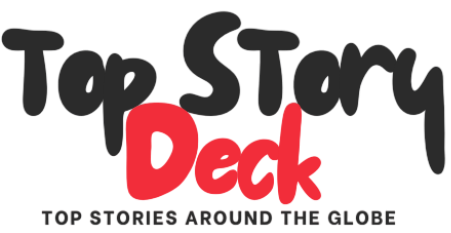Using a Galaxy Phone? Samsung Wants You to Enable These Anti-Theft Features
How did your country report this? Share your view in the comments.
Diverging Reports Breakdown
Samsung Issues Advisory to Galaxy Users, Asks Them to Activate Latest Anti-Theft Features
Samsung issued an advisory on Saturday to compatible Galaxy device users, encouraging them to activate the latest anti-theft features. The South Korean tech giant highlighted the rising cases of mobile theft and emphasised that the existing security features and the new ones added via the One UI 7 update will enable users to better protect their data and their device. These features were first released to the Samsung Galaxy S25 series, and are now available for the Galaxy S24 series, Galaxy S23 series and Galaxy S22 series.
Samsung Brings New Anti-Robbery Features via One UI 7
In a newsroom post, Samsung highlighted that it is expanding the list of devices that are getting the updated anti-theft features and the new anti-robbery features with the One UI 7 update. These features were first released to the Samsung Galaxy S25 series, and are now available for the Galaxy S24 series, Galaxy S23 series, Galaxy S22 series, the Galaxy Z Fold 6, Z Flip 6, Z Fold 5, and the Z Flip 5. The company said more devices will be equipped with these features by the end of 2025.
The OS update introduced Theft Protection, Samsung’s new suite of security features. The suite will comprise existing features such as Theft Detection Lock, Offline Device Lock, and Remote Lock, as well as new anti-robbery features such as Identity Check and Security Delay.
Notably, the South Korean tech giant highlights that the Theft Protection suite is built on the Android-powered safeguards, which are effective in scenarios where the thief does not know the device’s PIN. Additionally, One UI 7 also adds new features for more critical scenarios where the credentials might have been exposed to the robber.
Samsung’s anti-robbery features are aimed at the latter. Identity Check locks sensitive security settings behind a biometric authentication when the device is in an unfamiliar location. With this, even if the PIN is exposed, the user can ensure the data is not compromised. Another such feature is Security Delay, which triggers a one-hour waiting period if someone attempts to reset the biometric data of a device. In case a device is stolen, this buffer allows users to remotely lock the phone from a connected device (such as a PC or a tablet), before the bad actor can access the settings.
Samsung Encouraging Users to Activate Latest Anti-Theft Features to Help Tackle Phone Theft
As well as the usual array of weapons and equipment, the players will be able to create their own unique style of play. The team will be using a variety of different weapons and tactics to try and win the game. The players will also be using various weapons and techniques to try to create a unique look and play style. The game will be played over a period of several weeks, with the aim of winning the game and creating a new look for the team. The goal is to win back-to-back games for the first time since the first game of the season, which was won by the team on January 31, 2014. The aim is to score as many goals as possible before the end of the game, which is expected to be at least one, and possibly two, in order to win the match. The first game will take place on February 14, 2014, and the second will be held on February 15, 2014 at the same time as the first. The match will be contested by the men from the team from the same team, as well as a number of players from the other side.
Samsung recently started rolling out One UI 7 with security updates to existing features, including additional theft protection and anti-robbery features. These will now also be available to even more devices, having started with the launch of the Galaxy S25 series in February, and now expanding across more Galaxy smartphones throughout the year.
Samsung is introducing new security updates to better protect users in the event of phone theft. One major update is Theft Protection – a multi-layered suite of features developed to safeguard personal data, even in high-risk situations such as robbery.
Theft Protection builds on standard Android safeguards, which are effective in typical theft scenarios where the thief doesn’t know the PIN. With One UI 7, Samsung goes further by introducing additional protections that address more advanced or high-risk threat scenarios, including cases where access credentials may have been exposed.
Galaxy users can now enable a range of new security measures, including Identity Check, designed to offer stronger protection in complex theft scenarios. These features respond automatically and intelligently to suspicious activity, helping ensure that personal data remains secure and under the user’s control in these critical moments.
Existing and updated features in Theft Protection include:
Theft Detection Lock: This uses machine learning to detect motions associated with theft such as snatching, and instantly locks the screen to stop unauthorized access.
This uses machine learning to detect motions associated with theft such as snatching, and instantly locks the screen to stop unauthorized access. Offline Device Lock: The screen gets automatically locked if the device is disconnected from the network for an extended period, ensuring protection even when the device is offline.
The screen gets automatically locked if the device is disconnected from the network for an extended period, ensuring protection even when the device is offline. Remote Lock: If the device has already been stolen, users can lock it remotely using their phone number and a quick verification step. Remote Lock also allows users to regain control of their account and explore additional recovery options.
New Anti-Robbery features released on One UI 7 include:
Identity Check: In unfamiliar locations, the ‘Safe Places’ feature requires biometric authentication for any changes to sensitive security settings, adding an additional layer of protection when a PIN may have been compromised. Security Delay: A key component of Identity Check, it triggers a one-hour waiting period if someone attempts to reset biometric data. This crucial buffer gives users time to lock the stolen phone from a connected device, such as a PC or tablet, before unauthorized access can occur.
In unfamiliar locations, the ‘Safe Places’ feature requires biometric authentication for any changes to sensitive security settings, adding an additional layer of protection when a PIN may have been compromised.
These updated theft features are now becoming available on previous flagship devices, starting with the Galaxy S24 series, Z Fold6, Z Flip6, Z Fold5, Z Flip 5, S23 and S22 series, with future updates planned for even more Galaxy smartphones.
Further steps to take if your Samsung Galaxy device is lost or stolen
How to remotely lock your Samsung Galaxy device:
Sign into Samsung Find using your Samsung account
Select your phone on the left-hand side of the page, then choose Lost Mode in the device details section
Create a PIN to unlock your phone if recovered, and enter it twice to confirm
You will have the option to add an emergency contact and a custom message that will display on the locked screen (It’s recommended to skip this step to avoid sharing personal contact details)
When you are ready, select the Lock button and verify your Samsung account to activate Lost mode
If your device is recovered, you can unlock it using the PIN that was created when setting lost mode on your device
How to remotely delete data on your Samsung Galaxy device:
Visit the Samsung Find website
Select the phone you want to erase and choose Erase Data
Verify your Samsung account credentials
Review the information provided and tap Erase to confirm
All the data on your mobile, including Samsung Pay information, will be permanently deleted and cannot be recovered
This will also reset your phone, meaning you won’t be able to locate and control it via Samsung Find
Make sure to regularly back up your data to the cloud so you can restore it to a new device if needed
How to remotely change your Samsung and/or Google account passwords:
It is recommended to change the passwords for your Samsung and Google accounts (or whichever accounts are linked to your device) by signing in through their respective websites
Once changed, you will be signed out of all connected devices, except the one you’re using
This prevents unauthorized access to account-linked features and protects your personal information
How to track your Galaxy device:
If your device is turned on and connected to Wi-Fi or mobile data, its last known location will appear on a map
Visit the Samsung Find website
Sign in with the Samsung account associated with your device (or a guardian’s account)
If multiple devices are linked to your account, they will all appear – select the one you want to locate
You’ll see its current or last known location
Other remote features available:
Using a Galaxy Phone? Samsung Wants You to Enable These Anti-Theft Features
Samsung is urging Galaxy users to enable the new theft protection features it rolled out with One UI 7. Existing and updated anti-robbery features include Theft Detection Lock, Offline Device Lock, Remote Lock, Identity Check, and Security Delay. In the US, these features are now available on the Galaxy S25, S24, S23, and S22 series.
One UI 7 was announced last year and began rolling out to users in the US recently. Existing and updated anti-robbery features include Theft Detection Lock, Offline Device Lock, Remote Lock, Identity Check, and Security Delay.
When enabled, Theft Detection Lock watches out for motions such as snatching, and instantly locks your screen to block unauthorized access. Offline Device Lock does the same if your device remains out of network coverage for an extended period. Remote Lock, on the other hand, will allow you to lock down your device in case it has been stolen—all you need to provide is your mobile number and complete a quick verification step.
(Credit: Samsung)
With Identity Check, when your phone is in an unfamiliar location, any changes to sensitive security settings will require biometric verification. The Security Delay feature is part of Identity Check and triggers a one-hour waiting period if someone tries to reset your biometrics.
To enable these anti-theft features, go to Settings > Security and privacy > Lost device protection > Theft protection.
In the US, these features are now available on the Galaxy S25, S24, S23, and S22 series, Z Fold 6, Z Flip 6, Z Fold 5, and Z Flip 5. They will be rolling out to more One UI 7-compatible devices in the future. Check out Samsung’s website to see a full list of compatible devices.
Notably, the same advisory has been issued for Galaxy users in Canada and the UK as well.
Samsung Encourages Galaxy Users to Activate Latest Anti-Theft Features to Help Tackle Phone Theft
South Africa continues to grapple with high mobile phone theft rates, especially in urban areas like Johannesburg, Durban, and Cape Town. Samsung is urging South African Galaxy users to activate the latest anti-theft and anti-robbery features now available on Galaxy devices. These updates form part of Samsung’s ongoing commitment to smarter, tougher mobile security, giving users more control over their data. These features respond automatically and intelligently to suspicious activity, helping ensure that personal data remains secure and under the user’s control in these critical moments. These updated theft features are now becoming available on previous flagship devices, starting with the Galaxy S24 series, Z Fold6, Z Flip6, S23 5, Z fold5, S22 and S22 series, with future updates planned for even more Galaxy smartphones. Theft Detection Lock: This uses machine learning to detect motions associated with theft, and instantly locks the screen to stop unauthorized access. Remote Lock: If the device has already been stolen, users can lock it remotely using their phone number and a quick verification step.
The latest security enhancements come via Samsung’s One UI 7 update, which was introduced with the Galaxy S25 series earlier this year and is now being rolled out to a broader range of devices across the Galaxy ecosystem. South Africa continues to grapple with high mobile phone theft rates, especially in urban areas like Johannesburg, Durban, and Cape Town. Whether it’s phones being snatched from hands at traffic lights, lifted at taxi ranks, or stolen in the dark or load-shedding-induced house robberies, Galaxy users now have new ways to protect their personal data.
Samsung’s new Theft Protection suite builds on existing Android security and introduces advanced layers of protection, even in cases where criminals might have access to your PIN or try to disable your device. Galaxy users can now enable a range of new security measures, including Identity Check, designed to offer stronger protection in complex theft scenarios. These features respond automatically and intelligently to suspicious activity, helping ensure that personal data remains secure and under the user’s control in these critical moments.
Existing and updated features in Theft Protection include:
Theft Detection Lock: This uses machine learning to detect motions associated with theft such as snatching, and instantly locks the screen to stop unauthorized access.
This uses machine learning to detect motions associated with theft such as snatching, and instantly locks the screen to stop unauthorized access. Offline Device Lock: The screen gets automatically locked if the device is disconnected from the network for an extended period, ensuring protection even when the device is offline.
The screen gets automatically locked if the device is disconnected from the network for an extended period, ensuring protection even when the device is offline. Remote Lock: If the device has already been stolen, users can lock it remotely using their phone number and a quick verification step. Remote Lock also allows users to regain control of their account and explore additional recovery options.
New Anti-Robbery features released on One UI 7 include:
Identity Check: In unfamiliar locations, the ‘Safe Places’ feature requires biometric authentication for any changes to sensitive security settings, adding an additional layer of protection when a PIN may have been compromised.
In unfamiliar locations, the ‘Safe Places’ feature requires biometric authentication for any changes to sensitive security settings, adding an additional layer of protection when a PIN may have been compromised. Security Delay: A key component of Identity Check, it triggers a one-hour waiting period if someone attempts to reset biometric data. This crucial buffer gives users time to lock the stolen phone from a connected device, such as a PC or tablet, before unauthorized access can occur.
These updated theft features are now becoming available on previous flagship devices, starting with the Galaxy S24 series, Z Fold6, Z Flip6, Z Fold5, Z Flip 5, S23 and S22 series, with future updates planned for even more Galaxy smartphones.
Further steps to take if your Samsung Galaxy device is lost or stolen
How to remotely lock your Samsung Galaxy device:
Sign into Samsung Find using your Samsung account
Select your phone on the left-hand side of the page, then choose Lost Mode in the device details section
Create a PIN to unlock your phone if recovered, and enter it twice to confirm
You will have the option to add an emergency contact and a custom message that will display on the locked screen (It’s recommended to skip this step to avoid sharing personal contact details)
When you are ready, select the Lock button and verify your Samsung account to activate Lost mode
If your device is recovered, you can unlock it using the PIN that was created when setting lost mode on your device
How to remotely delete data on your Samsung Galaxy device:
Visit the Samsung Find website
Select the phone you want to erase and choose Erase Data
Verify your Samsung account credentials
Review the information provided and tap Erase to confirm
All the data on your mobile, including Samsung Pay information, will be permanently deleted and cannot be recovered
This will also reset your phone, meaning you won’t be able to locate and control it via Samsung Find
Make sure to regularly back up your data to the cloud so you can restore it to a new device if needed
How to remotely change your Samsung and/or Google account passwords:
It is recommended to change the passwords for your Samsung and Google accounts (or whichever accounts are linked to your device) by signing in through their respective websites
Once changed, you will be signed out of all connected devices, except the one you’re using
This prevents unauthorized access to account-linked features and protects your personal information
How to track your Galaxy device:
If your device is turned on and connected to Wi-Fi or mobile data, its last known location will appear on a map
Visit the Samsung Find website
Sign in with the Samsung account associated with your device (or a guardian’s account)
If multiple devices are linked to your account, they will all appear – select the one you want to locate
You’ll see its current or last known location
Other remote features available:
Ring: Make your device ring even if it’s set to silent or vibrate
Make your device ring even if it’s set to silent or vibrate Extend battery life: Activate power-saving settings to keep your device on longer and improve the chances of recovery
Activate power-saving settings to keep your device on longer and improve the chances of recovery Track location: Enable real-time location tracking and your phone’s location will update every 15 minutes until tracking is stopped
Other ways to locate Galaxy devices
Find your phone using your Galaxy watch (WearOS 5 or higher):
Swipe down from the top of your Galaxy Watch to open Quick settings
Tap the Find My Phone icon
Tap Start to begin the search – your phone’s ringtone will sound
Once found, tap Stop on your watch or the X icon on your phone
Find your Galaxy Watch:
Open the Galaxy Wearable app on your phone
Tap Find My Watch (or Find My Band / Find My Gear, depending on your device)
If connected via Bluetooth, tap Start
Your watch will vibrate and play a sound (depending on model)
Once found, tap the X icon on your watch or Stop on your phone
Find your Galaxy Buds:
Open the Galaxy Wearable app on your phone or tablet
Tap Find My Earbuds
Tap Start – your earbuds will begin beeping and gradually increase in volume for three minutes
Once found, tap Stop
Using Google’s Find My Device:
Google’s Find My Device is built into Android via Google Play Services
You will need a Google account to use it
With this tool, you can set a new password, make your device ring, display a message, lock and wipe your device, and more
Contact the authorities and your mobile network provider:
Once taken the steps above, report your lost or stolen device to the police and record a crime incident report
Contact your mobile network provider to freeze your contract and prevent unauthorized usage
For additional device protection, it is recommended to have insurance that covers accidental damage, loss, or theft. Samsung offers a variety of protection plans – visit Samsung.com to explore coverage options that best suit your needs.
1 Stat sourced from a Report on Polity
Samsung Encouraging Users to Activate Latest Security Measures to help Protect your Device
Samsung is introducing new security updates to better protect users in the event of phone theft. One major update is ‘Theft Protection’ – a multi-layered suite of features developed to safeguard personal data. Users can now enable a range of new security measures, including ‘Identity Check’, designed to offer stronger protection. These features respond automatically and intelligently to unauthorized activity, helping to keep personal data secure and under the user’s control in these critical moments. These updated features will become available on more Galaxy devices with future updates.Samsung is calling on Galaxy users to activate the latest security measures to help protect your lost or stolen phone. These updates reflect Samsung’s commitment to delivering smarter, stronger protection – helping users safeguard their data and stay in control.Samsung recently started rolling out One UI 7 with security updates. These will now also be available to even more devices, having started with the launch of the Galaxy S25 series in February, and now expanding across more Galaxy smartphones throughout the year.
Samsung recently started rolling out One UI 7 with security updates to existing features, including additional theft protection features. These will now also be available to even more devices, having started with the launch of the Galaxy S25 series in February, and now expanding across more Galaxy smartphones throughout the year.
Samsung is introducing new security updates to better protect users in the event of phone theft. One major update is “Theft Protection” – a multi-layered suite of features developed to safeguard personal data.
Galaxy users can now enable a range of new security measures, including “Identity Check”, designed to offer stronger protection. These features respond automatically and intelligently to unauthorized activity, helping to keep personal data secure and under the user’s control in these critical moments.
Existing and updated features in Theft Protection include:
Theft Detection Lock: This feature can be turned on under the security and privacy section in the settings.
Offline Device Lock: The screen gets automatically locked if the device is disconnected from the carrier network and wifi for an extended period adding an layer of protection when your device is offline..
Remote Lock: If the device has been stolen or misplaced, go to android.com/lock and enter the phone number of your stolen/misplaced phone to remotely lock your device. Remote Lock also allows users to regain control of their account and explore additional recovery options.
Identity Check: In unfamiliar locations, the ‘Safe Places’ feature requires biometric authentication for any changes to sensitive security settings, adding an additional layer of protection when a PIN may have been compromised.
Security Delay: A key component of Identity Check, it triggers a one-hour waiting period if someone attempts to reset biometric data. This crucial buffer gives users time to lock the stolen phone such as a PC or tablet, before unauthorized access can occur.
These updated features will become available on more Galaxy devices with future updates.
—————————————————————————————————————————————————
Further steps to take if your Samsung Galaxy device is lost or stolen
Find my Phone Lock: How to remotely lock your Samsung Galaxy device:
Turn Find my mobile and location sharing on in your phone’s settings.
Sign into smartthingsfind.samsung.com using your Samsung account
Make sure you have registrered your desired mobile device to your Samsung account.
Select your phone on the left-hand side of the page, then choose Lost Mode in the device details section.
Create a PIN to unlock your phone if recovered, and enter it twice to confirm.
When you are ready, select the Lock button and verify your Samsung account to activate Lost mode
If your device is recovered, you can unlock it using the PIN that was created when setting up lost mode on your device
How to remotely delete data on your Samsung Galaxy device:
Turn Find my mobile and location sharing on in your phone’s settings.
Visit the smartthingsfind.samsung.com website
Make sure you have registrered your desired mobile device to your Samsung account.
Select the phone you want to erase and choose Erase Data
Verify your Samsung account credentials
Review the information provided and tap Erase to confirm
All the data on your mobile, including Samsung Pay information, will be permanently deleted and cannot be recovered
This will also reset your phone, meaning you won’t be able to locate and control it via Samsung Find
How to remotely change your Samsung and/or Google account passwords:
It is recommended to change the passwords for your Samsung and Google accounts (or whichever accounts are linked to your device) by signing in through their respective websites
Once changed, you will be signed out of all connected devices, except the one you’re using
This prevents unauthorized access to account-linked features and protects your personal information
Other remote features available:
Ring: Make your device ring even if it’s set to silent or vibrate in the SmartThings website.
Battery Management: Activate power-saving settings to keep your device on longer and improve the chances of recovery
Other ways to locate Galaxy devices
Find your phone using your Galaxy watch (WearOS 5 or higher):
Swipe down from the top of your Galaxy Watch to open Quick settings
Tap the Find My Phone icon. Make sure you have connected your desired phone to your Galaxy Watch beforehand.
Tap Start to begin the search – your phone’s ringtone will sound
Once found, tap Stop on your watch or the X icon on your phone
Find your Galaxy Watch:
Turn on the “Samsung Find” settings on your Galaxy Watch.
Open the Galaxy Wearable app on your phone
Tap Find My Watch (or Find My Band / Find My Gear, depending on your device)
If connected via Bluetooth, tap Start
Your watch will vibrate and play a sound (depending on model)
Once found, tap the X icon on your watch or Stop on your phone
Find your Galaxy Buds:
Open the Galaxy Wearable app on your phone or tablet
Tap Find My Earbuds
Tap Start – your earbuds will begin beeping and gradually increase in volume for three minutes
Once found, tap Stop
Contact the authorities and your mobile network provider:
Once taken the steps above, report your lost or stolen device to the police and record a crime incident report