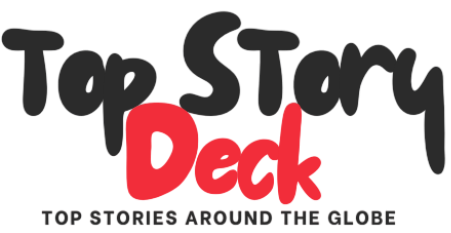Google Photos details photo view redesign, ‘Add to’ replaces Lens
How did your country report this? Share your view in the comments.
Diverging Reports Breakdown
Google Photos details photo view redesign, ‘Add to’ replaces Lens
Google Photos is revamping the app’s photo view. The new photo view offers a “simpler, more modern, and more intuitive UI” The background is now available in light (instead of just dark) mode. Google Lens in the row has been replaced by an “Add to” menu. This photo view redesign is widely rolled out on iOS, and is “coming soon” to Google Photos for Android.
Google says the new photo view offers a “simpler, more modern, and more intuitive UI.” The background is now available in light (instead of just dark) mode to automatically match your device’s system theme.
At the top of each image, you’ll get “glanceable date, time, and location details” that are pretty convenient. Below that, you might have pill-shaped “badges” to:
Change the photo’s category
Play or pause a Live or Motion photo
Save a shared photo to your library
Back up a photo or manage your storage
Photo stacks and bursts appear near the bottom with a “new three-dot icon attached to the selected thumbnail” to:
Advertisement – scroll for more content
Change the top pick
Keep this, delete rest
Remove from stack
Unstack
Multi-select “to take bulk actions on the photos in the stack”
The other big aspect is a “streamlined actions menu for improved usability and navigation.” At the very bottom, Share, Edit (new icon), and Trash are unchanged. Google Lens in the row has been replaced by an “Add to“ menu to “organize your photos into albums, move them to Archive, or secure them in your Locked Folder.” The availability of Circle to Search on Android dampens the impact.
Everything else — save for “Favorites” — is found in the three-dot overflow menu. This includes:
About
Google Lens
Create
Cast
Save as (for Live or Motion photos)
Download or Delete from device
This photo view redesign is widely rolled out on iOS, and is “coming soon” to Google Photos for Android.
More on Google Photos:
Google Photos sees several app improvements
The Google Photos app has been updated to make it easier to navigate your gallery and view image information. Google says the photo view has been redesigned to provide a “simpler, more modern, and more intuitive UI” The update doesn’t remove any of the previous functionality provided by the app, but some features may have been relocated. The changes are available now for iPhone users, and will be coming to Android “soon”
These changes are available now for iPhone users, and will be coming to the Google Photos app for Android “soon,” according to Google. The update doesn’t remove any of the previous functionality provided by the app, but some features may have been relocated.
The biggest visual change is the introduction of light mode, which will automatically match the photo view background to match your device’s system theme. Information is now also displayed at the top of each photograph that provides the date, time, and location where it was captured. Some pill-shaped “badges” are sometimes located underneath those details that allow users to play or pause a Live or Motion photo, change the photo’s category, save shared images, and manage storage.
Several actions can now be found under the three-dot menu at the top right of the photo view, including About, Create, Cast, Save as, Download or Delete from device, and Google Lens. The latter was previously located on the photo view taskbar, and has now been replaced with an “Add to” menu that allows users to archive photos, organize them into albums, or secure them in a locked folder.
Thumbnails in stacks now have their own three-dot menu. Image: Google
Lastly, photo stacks and bursts can now be managed via their own three-dot menu, which will appear beside whatever thumbnail is currently selected. Here you’ll find options to change the top image, remove images, unstack, or select multiple photos to take bulk actions.
Google Announces Photo View Redesign in Google Photos for iOS and Android
Google has announced a Photo View redesign in Google Photos on both iOS and Android. The company describes the redesign to bring a “simpler, more modern, and more intuitive UI” The update includes a new light mode, glanceable date, time, and location details. There’s also a Streamlined actions menu for improved usability and navigation. All the functionality from the previous experience is still here.
The new Photo View redesign in Google Photos allows the App to automatically match your device’s light or dark mode preferences. With glanceable date, time, and location details right at the top of your photos, it makes it easier to pinpoint when and where a photo was captured. There’s also a Streamlined actions menu for improved usability and navigation. You’ll notice many key actions have been consolidated into the three-dot menu.
All the functionality from the previous experience is still here. You can tap the Add to (+) at the bottom to organize your photos into albums, move them to Archive, or secure them in your Locked Folder. Through the three-dot menu, you can now access a set of streamlined actions:
About
Google Lens
Create
Cast
Save as (for Live or Motion photos)
Download or Delete from device
Read More: Google Rolls Out Start Another Chat Shortcut for Gemini on Android
Manage your photo stacks and bursts through the new three-dot icon attached to the selected thumbnail. This is where you can change your top pick, remove from stack, unstack, or multi-select to take bulk actions on the photos in the stack.
Google has also added badges that you can tap to:
Back up a photo or manage your storage
Change the photo’s category
Play or pause a Live or Motion photo
Save a shared photo to your library
The new Photo View redesign for Google Photos is now available on the Google Photos iOS app for all users and will be coming soon to Android.
Source: https://9to5google.com/2025/07/01/google-photos-view-redesign/